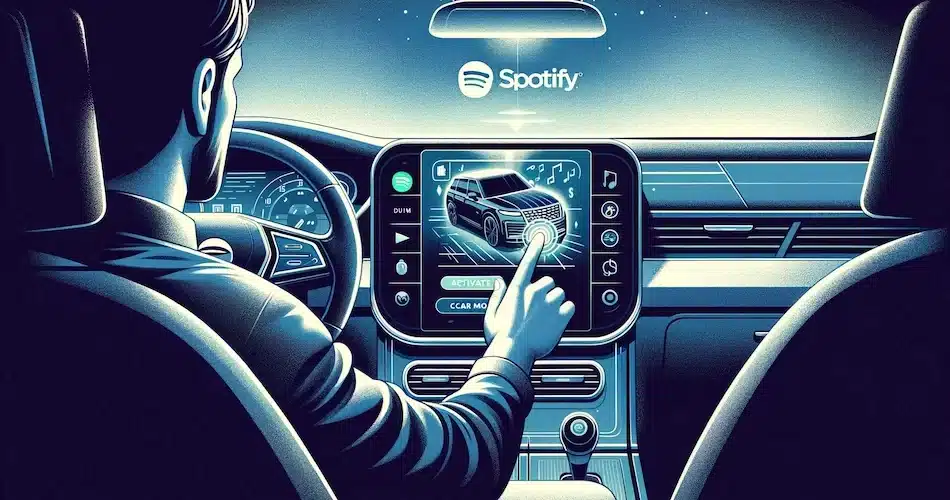You’re on the road and want to enjoy your Spotify playlist without putting yourself in danger? We’ve got the solution for you: Spotify has developed a car mode, which we’ll explain step by step.
Activate car mode
To activate Spotify’s car mode, follow these simple steps to safely enjoy your favorite music while driving.
Make sure your Spotify application is up to date before you start.
- Open Spotify:
Launch the application on your smartphone.
- Go to Settings:
Click on the gear icon, usually in the top right-hand corner of the application’s home screen. This will take you to the settings menu.
- Select ‘Car mode’:
Scroll through the available options until you find ‘Car mode’. This option could sometimes be grouped under a larger menu such as ‘Playback’ or ‘Playback settings’.
- Activate the:
Simply click on ‘Activate’ or toggle the switch next to ‘Car mode’ to activate this feature. Once activated, Car Mode simplifies Spotify’s user interface, offering larger buttons and reduced functionality to minimize distractions.
- Confirm settings:
Once car mode is activated, Spotify may ask you to confirm some additional settings to optimize your experience, such as automatic activation when the phone connects to your car’s Bluetooth.
By activating car mode, you contribute to safer driving by reducing the need to manipulate your phone. Enjoy your music with fewer distractions and keep your eyes on the road.
Now that car mode is activated, you may be wondering what specific features it offers to enhance your listening experience while driving.
Car mode features
Once activated, Spotify’s car mode transforms your listening experience while driving, with a focus on safety and simplicity. Here are some of the key features that will help you stay focused on the road while enjoying your favorite music or podcasts.
- Streamlined interface: Car mode offers a streamlined interface with large buttons and easy-to-use controls. This reduces the risk of distraction, as you won’t have to wade through complex menus to choose your music.
- Voice commands: Use your voice to control playback. Simply say commands like “Pause”, “Play” or “Next track”. This lets you keep your hands on the wheel and your eyes on the road.
- Car View: A specific function that optimizes the display of information on the screen for maximum legibility at a glance. Song titles, artists and playback controls are displayed in large format, making everything immediately visible and accessible.
- Steering wheel control compatibility: If your vehicle is equipped with steering wheel-mounted media controls, you’ll probably be able to use them to control Spotify without taking your hands off the wheel. This is particularly useful for adjusting volume or changing tracks.
- Automatic mode: For even greater integration, car mode can be launched automatically when your phone connects to your car’s Bluetooth. This means that as soon as you get into your vehicle, Spotify is ready for optimal use.
These features are designed to make using Spotify not only safer, but also more enjoyable while you’re driving. By minimizing distractions, they contribute to a safer, smoother driving experience. Enjoy the road and your music, without compromise.
However, to take full advantage of these features, it’s essential to understand how to properly connect your Spotify application to your vehicle’s system. Compatibility varies according to make and model of car, and the type of connection available.
Spotify car mode connection and compatibility
For Spotify Car Mode to work smoothly, a proper connection between your mobile device and your vehicle’s audio system is essential. Whether you use Bluetooth or a cable, each vehicle may have its own specific compatibility requirements. The following sections will detail the steps involved in connecting Spotify via these different methods, and explore compatibility with integrated systems such as Android Auto and Apple CarPlay.
Bluetooth connection and cable
To use Spotify Car Mode in your vehicle via Bluetooth or cable, follow the detailed steps for each method:
Bluetooth connection :
- Activate Bluetooth on your smartphone. This is usually found in the settings under “Connections” or “Bluetooth”.
- Switch on your car and access the Bluetooth menu of its multimedia system. This menu can usually be found in the settings or under a tab dedicated to connections.
- Put your smartphone in discover or search mode so that the car can detect it, and vice versa.
- Select your phone from the list of available devices on the car screen and follow the instructions to establish a secure connection. You may need to enter a PIN code displayed by your car’s system on your phone.
- Once connected, open Spotify on your phone and start listening. Sound should be transmitted through your car’s speakers.
Cable connection :
- Make sure you have the right type of cable. Most modern cars use a USB port to connect external devices, but some still offer an AUX input.
- Plug one end of the cable into your phone and the other into the corresponding port on your car.
- Select the appropriate source on your car’s multimedia system, which may be indicated as “USB” or “AUX”, depending on the type of connection.
- Open Spotify on your smartphone and start playing your music. Playback control can often be achieved via your car’s system controls or directly on your phone.
By using these connection methods, you can enjoy your music on Spotify without compromising security. Always remember to set your playlist or choose your songs before you start driving to minimize distractions.
Compatible with Android Auto and Apple CarPlay
To take full advantage of Spotify’s car mode in advanced in-car systems, compatibility with Android Auto and Apple CarPlay is essential. Here’s what you need to know to integrate Spotify into these systems.
Android Auto:
- Compatibility: Spotify’s car mode is fully compatible with Android Auto. For this to work, your Android device must be equipped with at least version Lollipop 5.0.
- Setup: Connect your smartphone via USB cable to your Android Auto-equipped vehicle. Once connected, select Android Auto on your car’s display, open the Spotify app and you’re ready to go.
- Use: With Android Auto, you can control Spotify via Google Assistant voice commands or use the car’s touchscreen. This lets you keep your hands on the wheel and your eyes on the road.
Apple CarPlay:
- Compatibility: To use Spotify with Apple CarPlay, your iPhone must be an iPhone 5 or later, running iOS 7.1 or later.
- Setup: Connect your iPhone to your vehicle via a USB port using a Lightning cable. On your car screen, select CarPlay, then open Spotify.
- How to use: CarPlay lets you use Siri voice commands to manage Spotify without touching your phone. You can also navigate the Spotify application directly via your car’s touchscreen.
These systems have been designed to maximize safety by reducing distractions while driving. By integrating Spotify with Android Auto or Apple CarPlay, you can easily listen to your favorite music, change songs, adjust the volume, or even start a new playlist while remaining focused on the road. Make sure you configure everything before you start your journey to avoid manipulating your phone while driving.
Safety tips for use while driving
When using Spotify while driving, safety should always be your number one priority. Here are a few practical tips to ensure you can enjoy your music without compromising your safety or that of other road users.
First, activate the car mode before starting your journey. This feature simplifies Spotify’s interface, reducing the risk of distraction. Once you’re on the road, avoid manipulating the application. If you need to change something, use the voice commands to do so without taking your hands off the wheel or your eyes off the road.
Plan your music in advance. It’s a good idea to choose your playlists or albums before starting the vehicle. This way, you won’t need to search for a song or playlist while driving.
Use your vehicle’s built-in controls. If your car is equipped with steering wheel controls for the audio system, take advantage of this to control Spotify without touching your phone. This keeps hands on the wheel and distractions to a minimum.
Finally, familiarize yourself with Spotify’s voice functionality and your car system, whether via Android Auto or Apple CarPlay. Learning how to use these tools effectively can greatly improve safety by allowing you to control music, browse playlists and even search for songs by voice command.
Save on Spotify with Sharesub
For those looking to reduce the cost of their digital subscriptions, Sharesub offers an advantageous solution, especially for frequent users of Spotify’s car mode. This platform enables subscriptions to services such as Spotify to be shared legally, reducing monthly expenses. By joining a sharing group on Sharesub, you can access Spotify Premium at a reduced price. This allows you to enjoy all the Premium features, such as commercial-free listening and high audio quality, which are particularly useful in car mode. Using Spotify in car mode together with a Premium subscription via Sharesub can not only enhance your listening experience, but also save you money in the long term. Explore the sharing options available on Sharesub to optimize your subscription costs while enjoying your music without interruption.
FAQ
Spotify Car Mode is a feature designed to simplify the Spotify user interface while driving. It features larger control buttons and minimizes the need for interaction, allowing drivers to stay focused on the road.
To activate car mode, open the Spotify application, access the settings by clicking on the icon in the top right-hand corner, then select “Car” and activate “Car mode”. This will enable an automatic transition to this simplified interface when your phone connects to your car’s Bluetooth.
Car mode customization options are limited. The main aim is to reduce distractions, so features are designed to provide only essential controls such as play, pause and song skip.
Make sure your phone is correctly connected to your car audio system via Bluetooth. Also check that car mode is enabled in the Spotify application settings.
To deactivate car mode, go to the Spotify application settings, click on “Car”, then deactivate the “Car mode” option. This will prevent the application from automatically switching to car mode.