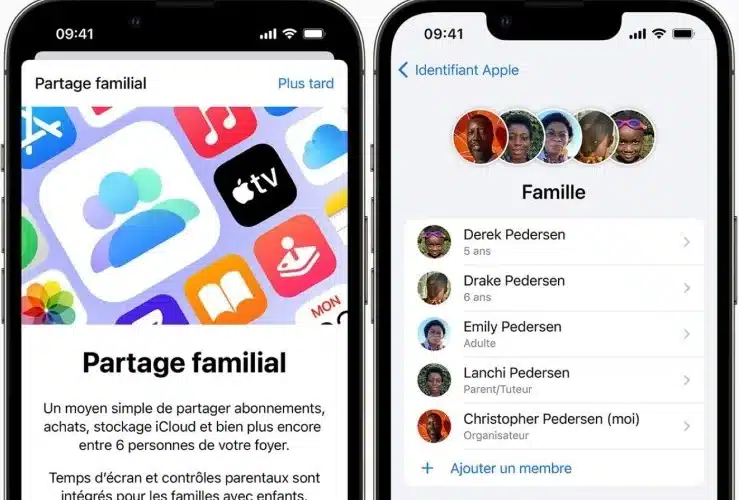Are you an Apple fan too, but don’t feel like spending dozens and dozens of euros every month on Apple’s family share? Don’t worry, in this article we explain how you can enjoy July 2024 without breaking the bank 😎
Installation and configuration
Launching Apple Family Sharing is like opening the door to digital conviviality for the whole family. But before diving into this world of sharing, a few preparations are in order. Don’t panic, we’ll guide you step by step!
It all starts with a quick tour of your Apple device’s settings. Make sure everyone has their Apple ID – it’s the key! For children under 13, a little extra effort is required: create an account for them under your digital roof, making sure that the settings are age-appropriate.
Once the preliminaries are out of the way, bring the family together… virtually! Invite them one by one into your Family Sharing group via their Apple ID. That’s when the magic happens: apps, games, Apple Music subscriptions or even locations, everything can be shared!
And for those who fear impulse buying by youngsters, Apple has thought of everything. An approval system for every purchase, so you can stay in control without having to be an austere gatekeeper.
In short, setting up Family Sharing is a bit like organizing a party: a few preparations, a little organization, and you’ve got a shared experience that will delight young and old alike. Ready, set, share!
Sharing Purchases and Content
Ah, sharing purchases and content! Imagine a digital family library, where every book, every piece of music and every application is within everyone’s reach. That’s exactly what Apple’s Family Sharing allows. Every purchase made by a member becomes instantly accessible to all others. Gone are the days when you had to buy the same game four times over for every appliance in the house! And for the music lovers and bookworms in the family, it’s Ali Baba’s cave. Music, e-books, movies… everything is just a click away. But beware: power implies responsibility! Make sure content is suitable for all ages. It’s conviviality and economy combined, for everyone’s happiness.
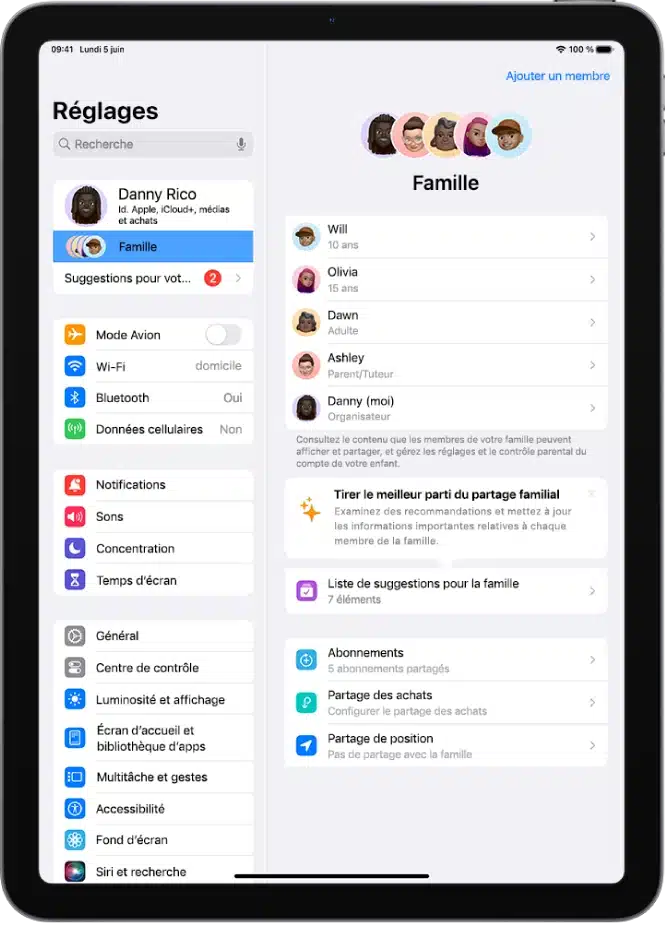
Using Parental Controls
In the digital family, Apple’s parental controls are the guardians of the temple. It’s the perfect tool for keeping an eye on young people’s digital consumption without turning into a spy. You can approve or disapprove your children’s purchases, keep an eye on the applications they download and even restrict their access to certain content. It’s a bit like holding your children’s hands in the vast world of the Internet, making sure they don’t wander off. Peace of mind for parents, supervised freedom for children: an ideal balance.
Advantages of Family Sharing
Family Sharing is like a Swiss Army knife for your family’s digital life. It saves you money on multiple app purchases and subscriptions, and makes content management child’s play. But that’s not all! It also lets you locate members of your tribe at a glance, bringing peace of mind and security. A real team game where everyone gets something out of it, without breaking the bank.
Sharesub: Complementing Family Sharing
And now Sharesub enters the scene, as the ideal accomplice to Apple’s Family Sharing. Imagine being able to extend this circle of sharing beyond family boundaries, to an even wider network. Sharesub makes this possible, allowing you to join or create sharing groups for services not included in Family Sharing. It’s the promise of a further reduction in subscription costs, by sharing costs with other Sharesub users. A godsend for bargain hunters!
FAQ
Yes, Family Sharing lets you share purchases of apps, music, movies, books and more with up to six family members.
Yes, to take full advantage of Family Sharing, each member must use an Apple device compatible with this feature.
Parental controls allow parents to approve or reject children’s purchases and downloads, ensuring safe browsing.
Applications purchased by a family member before Family Sharing was set up are accessible to other members at no extra cost, provided the application supports Family Sharing.
Yes, an Apple Music family subscription lets you share your music library with up to six family members, each with their own recommendations and playlists.
Yes, Apple Screen Time allows parents to set usage limits for children’s devices, manageable for each member of the Family Share.